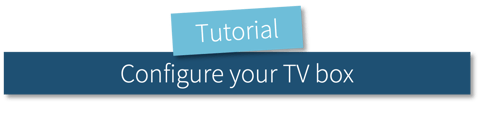
Initial set-up
Just acquired a TV Box ? Follow the set-up step
1. Plug your box into a power socket
2. Use the HDMI cable provided to connect the TV to the "HD" port on the box
3. Connect a wired or wireless mouse to the box
4. Click in the top-left corner of the screen times in quick succession
5. Enter the following code: 021284
6. There are then 2 options:
- Click on Wi-Fi, select your network, enter the Wi-Fi password, then confirm. Right-click to exit the network settings.
- Connect an Ethernet cable to the "LAN" port on the box.
7. Right-click again on the screen to exit the box settings.
Set-up completed successfully!
There is no need to unplug the box, after a while, it will enter standby mode automatically. You can unplug the mouse if necessary.
/02_Centre%20de%20ressources/02_EN/01_TUTOS%20EN/06_Configure%20your%20TV%20Box/Gif%20TV%20Box%20EN%20-%20Famileo%20Pro.gif?width=637&height=385&name=Gif%20TV%20Box%20EN%20-%20Famileo%20Pro.gif)
/02_Centre%20de%20ressources/02_EN/01_TUTOS%20EN/06_Configure%20your%20TV%20Box/P3%20BTV/Dashboard%20of%20the%20TV%20Box%20-%20Famileo%20Pro.png?width=1000&height=837&name=Dashboard%20of%20the%20TV%20Box%20-%20Famileo%20Pro.png)
Dashboard
Log in to your Famileo dashboard via your computer. You can access the home page for the receiver by clicking on ‘Tv Box’ under the ‘Community’ tab.
Only Famileo account administrators have access to this option.
Tabs specific to the tv box :
Dashboard
INFORMATION
Monitors online > This corresponds to the number of TV boxes online and available.
Free space > This corresponds to the amount of storage space remaining.
PREVIEW
Click on 'Preview', then scroll through the content to be displayed.
The weather forecasts and special events (birthdays, name days, holidays, etc.) displayed on the computer are for illustrative purposes only.
Players
This tab allows you to configure the runtime for your box. Find out more about how to use this feature below.
Scheduler
This tab allows you to:
- Add content external to Famileo
- Modify the order of your messages
- Turn on audio for your videos
- Schedule the publication of your content
- Preview your messages
- Display content in full screen mode
/02_Centre%20de%20ressources/02_EN/01_TUTOS%20EN/06_Configure%20your%20TV%20Box/P3%20BTV/Dashboard%20of%20the%20TV%20Box%20-%20Famileo%20Pro.png?width=2000&height=1673&name=Dashboard%20of%20the%20TV%20Box%20-%20Famileo%20Pro.png)
STEP 1
Adding your content
'Messages to all' are automatically displayed in dark blue. 'Messages to all' in JPEG and PNG formats will be displayed. For PDF files, only the first page will be displayed. Excel, Word, and PowerPoint formats will not be displayed. Each new message will replace the oldest message in the list.
Any content from a source external to Famileo, added via the 'Add external media' button at the top of the screen, will be displayed in light blue. Here, you can add any media you would like to share, such as the upcoming activity schedule, this week's menu, or a video of your latest outing, for example.
Supported file formats: JPEG, PNG, PDF, MP4, MOV.
Archived content can be found below the currently published content, and can be reused at any time.
/02_Centre%20de%20ressources/02_EN/01_TUTOS%20EN/06_Configure%20your%20TV%20Box/P3%20BTV/Adding%20your%20content%20-%20Famileo%20pro.png?width=1000&height=771&name=Adding%20your%20content%20-%20Famileo%20pro.png)
/02_Centre%20de%20ressources/02_EN/01_TUTOS%20EN/06_Configure%20your%20TV%20Box/P3%20BTV/Organising%20and%20customising%20your%20content%20-%20Famielo%20Pro.png?width=1000&height=771&name=Organising%20and%20customising%20your%20content%20-%20Famielo%20Pro.png)
STEP 2
Organising and customising your content
/02_Centre%20de%20ressources/02_EN/01_TUTOS%20EN/06_Configure%20your%20TV%20Box/P3%20BTV/Organising%20and%20customising%20your%20content%20-%20Famielo%20Pro.png?width=2000&height=1542&name=Organising%20and%20customising%20your%20content%20-%20Famielo%20Pro.png)
STEP 3
Programming your content
Click on to set a publication date or archive date, or to customise the runtime.
It is also possible to define the days on which the content is displayed via the 'Players' tab.
The icon will turn blue when the content is programmed to be displayed; green when the content is currently displayed; and red when the content is no longer displayed.
This option is particularly practical for weekly menus, for example.
/02_Centre%20de%20ressources/02_EN/01_TUTOS%20EN/06_Configure%20your%20TV%20Box/P3%20BTV/Programming%20your%20content%20-%20Famileo%20Pro.png?width=1000&height=768&name=Programming%20your%20content%20-%20Famileo%20Pro.png)
Configure the broadcast schedule
This feature allows you to turn the TV Box on and off.
/02_Centre%20de%20ressources/02_EN/01_TUTOS%20EN/06_Configure%20your%20TV%20Box/P3%20BTV/Configure%20the%20broadcast%20schedule%20-%20Famileo%20Pro.png?width=1000&height=771&name=Configure%20the%20broadcast%20schedule%20-%20Famileo%20Pro.png)
On/off
Broadcast schedule
You can customise the broadcast schedule on the receiver:
1- Click on ‘Players’ via the menu on the left.
2- Click on your community home or the monitor you wish to programme.
3- Click on ‘Modify’, then configure the broadcast schedule using the cursor.
Remember to click 'Save' below on the left.
You can also configure additional time slots by clicking on 'Add a time slot'. This allows you to configure separate time slots in the morning and evening,
This feature only applies to the box; it will not turn the television on or off.
/02_Centre%20de%20ressources/02_EN/01_TUTOS%20EN/06_Configure%20your%20TV%20Box/P3%20BTV/Configure%20the%20broadcast%20schedule%20-%20Famileo%20Pro.png?width=2000&height=1541&name=Configure%20the%20broadcast%20schedule%20-%20Famileo%20Pro.png)
FAQ
Is there a limit on content?
Content is limited to 20 active elements by default. There is now an option allowing you to increase the content limit up to 40 elements. You can choose from among 20, 30, or 40 elements maximum.
Archived elements are greyed out, but they can be reactivated and reintegrated into the list of active elements if desired.
To add new content, remember to delete any archived elements that you no longer need by clicking on "X" in the top-right corner of each element:
/02_Centre%20de%20ressources/02_EN/01_TUTOS%20EN/06_Configure%20your%20TV%20Box/P3%20BTV/Is%20there%20a%20limit%20on%20content%20%3F%20-%20Famileo%20Pro.png?width=236&height=238&name=Is%20there%20a%20limit%20on%20content%20%3F%20-%20Famileo%20Pro.png)
Is it possible to see which content has been programmed?
What if new 'Messages to all' are not displayed on the screen?
If the community home owns several TV Boxes, is it possible to display different content on each one?
It is possible to configure different elements and content if you configured multiple playlists during the set-up process.
To do so, click on the 'Scheduler' tab. There will be as many playlists as there are receivers: each playlist corresponds to a receiver that can be used independently to manage your content.
/02_Centre%20de%20ressources/02_EN/01_TUTOS%20EN/06_Configure%20your%20TV%20Box/P3%20BTV/If%20the%20community%20home%20owns%20several%20TV%20Boxes%2c%20is%20it%20possible%20to%20display%20different%20content%20on%20each%20one%20%3F%20-%20Famileo%20Pro.png?width=270&height=208&name=If%20the%20community%20home%20owns%20several%20TV%20Boxes%2c%20is%20it%20possible%20to%20display%20different%20content%20on%20each%20one%20%3F%20-%20Famileo%20Pro.png)
Why are the weather forecasts and special events not up-to-date?
The settings on the receiver may require an update. Please contact our customer support team on +44 (0)20 3991 0397 or at contact@famileo.com
Is it possible to display PDF files on the television?
It is not possible to add PDF files directly via the box interface. However, it is very easy to convert PDF files to JPEG and PNG image formats online, which are supported by the box. We can personally recommend iLovePDF.com, smallPDF.com, and convertio.co.
Is it possible to only display content external to Famileo on the receiver?
External content is prioritised. If you have configured the number of external elements to the maximum (20, 30, or 40), 'Messages to all' will be automatically archived and will not be displayed.