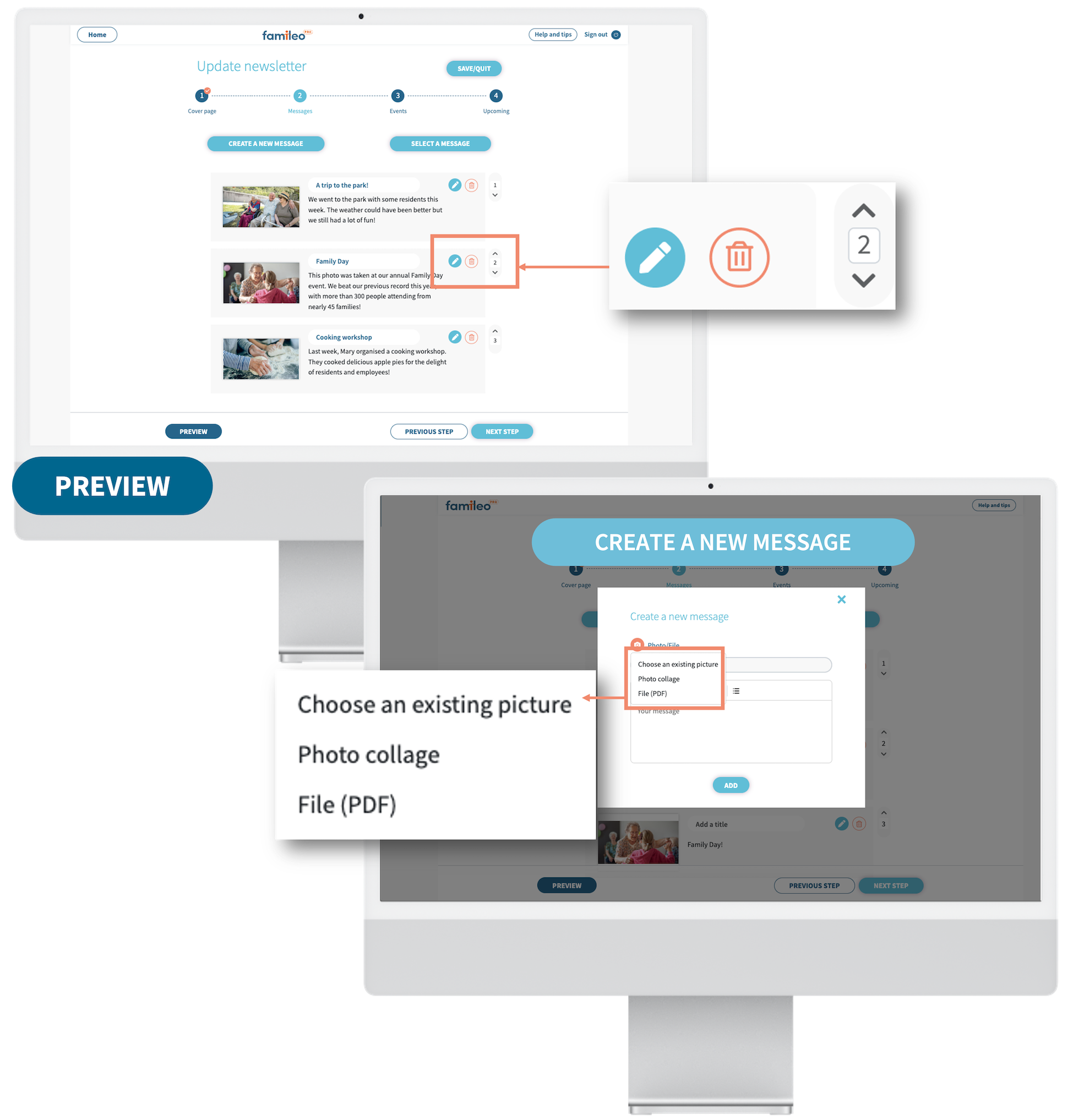
Edits
Preview your newsletter at any time
Click on 'Preview' at the bottom right to check the appearance of your messages and improve the layout if necessary.
Edit a message
Click on the blue pencil icon to edit your message. You can resize the image, replace the photo with another one, add or edit your title or even edit the message and its layout.
Edit the order your messages appear in
New! You can change the order of your posts by clicking on the arrows located to the right of your messages or simply by editing the number.
To improve your newsletter's layout, we advise giving your messages a title.
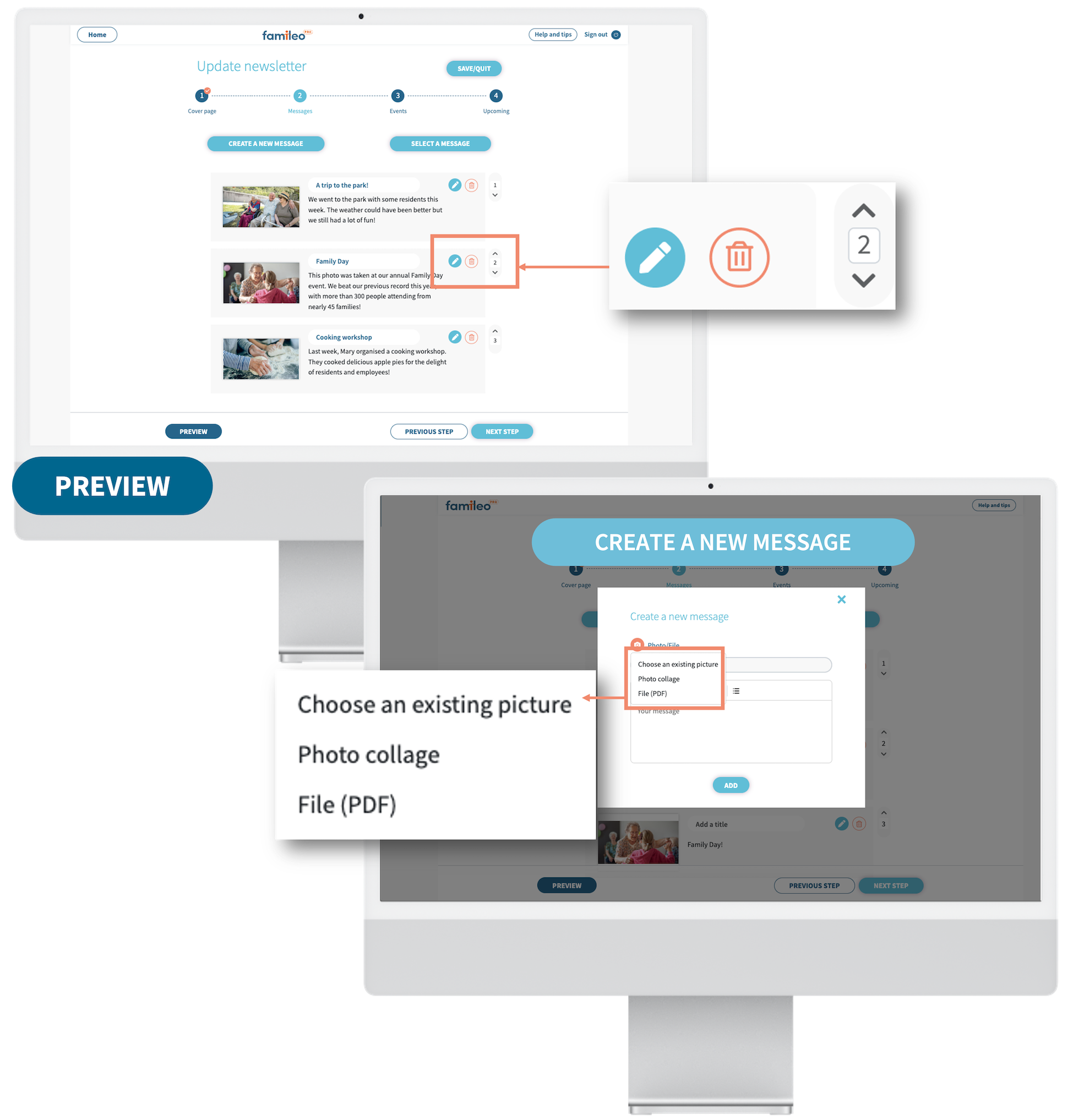
STEP 3
Add events
You can use certain sections to post your events (optional): - Section 'Happy Birthday to...' section: select the birthdays that you wish to add to your newsletter. You can also add a birthday for someone who is not on your list of residents by clicking on 'Add a birthday' then entering the name, surname and date of birth.
- Section 'Welcome to...': welcome newcomers to your establishment. Select or add people by clicking on 'Add someone'.
- Section 'Thinking of...': you can use this section to communicate those who have recently departed .
- Section 'Other event...': create your own personalised section. Click on 'Create a special event', choose a picture that matches your theme and enter a title and your message.
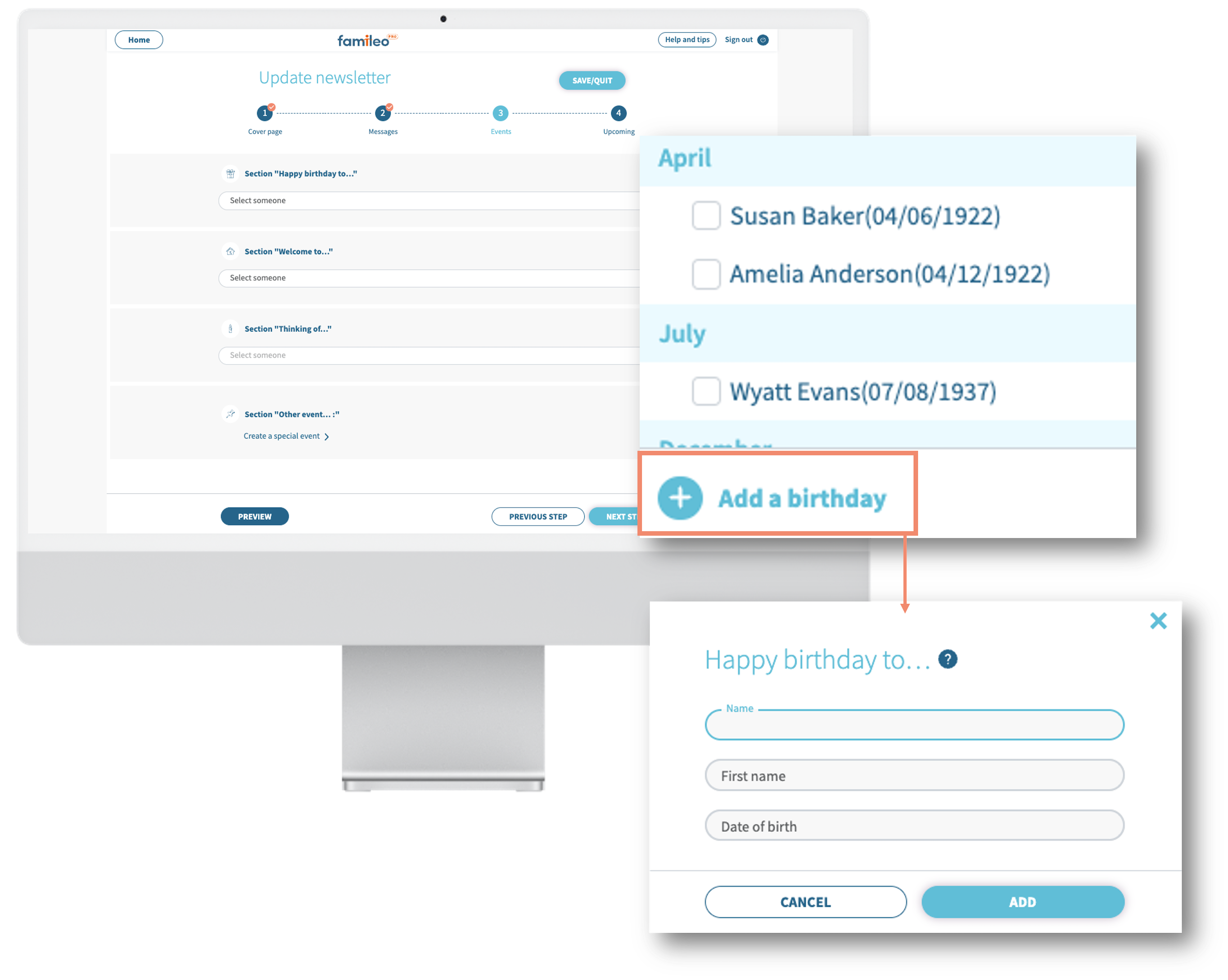
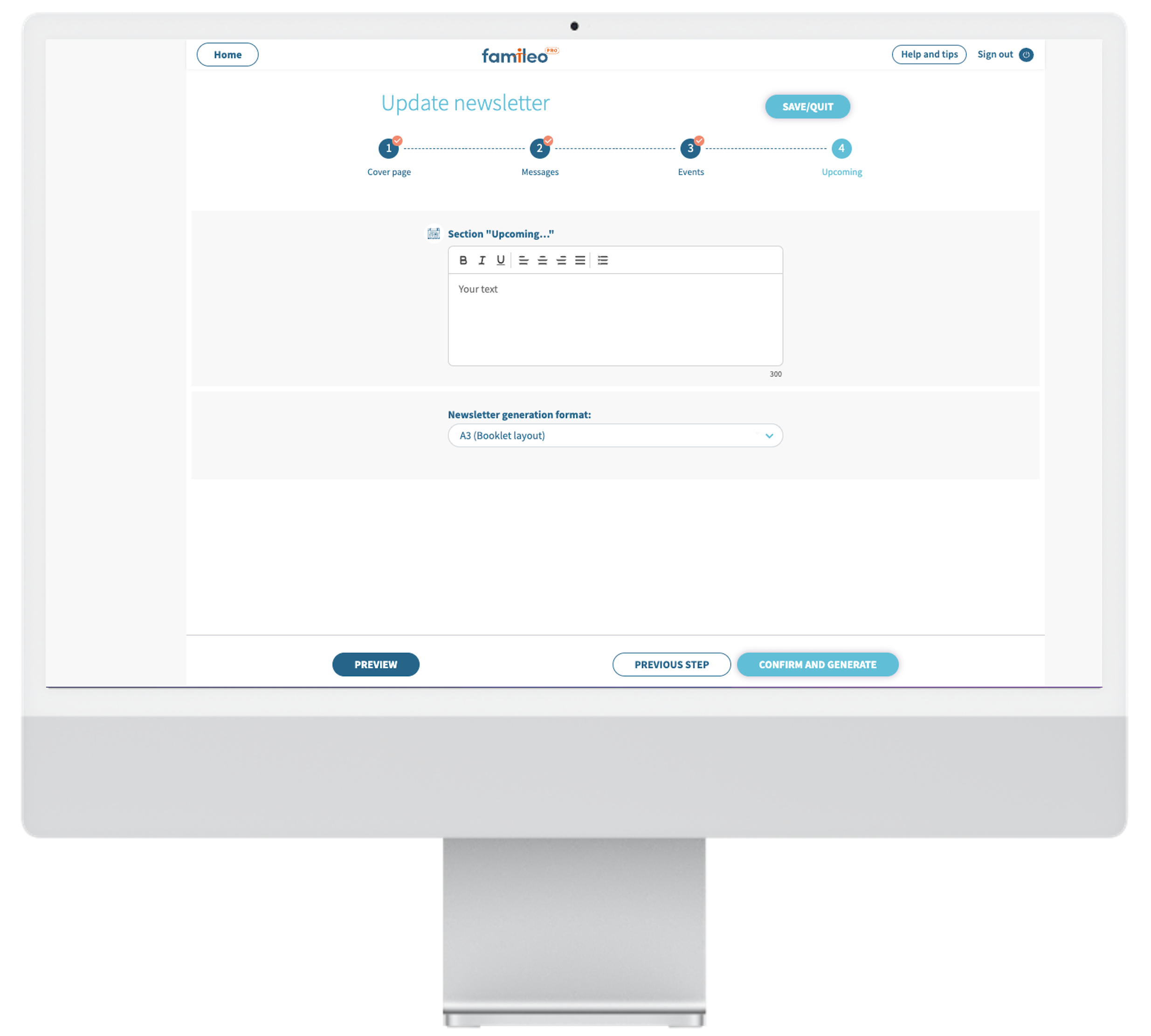
STEP 4
Fill in the upcoming events
- Section 'Upcoming...': Now all that's left is to announce upcoming events such as your next outings or planned activities. This step is optional. If you don't have anything to add, you can directly choose the format for your newsletter.
- Newsletter generation format:
A3 or A4? You can choose your newsletter's format. The A3 format will automatically create a booklet version, just like your residents' gazettes. You also have the option to print your newsletter in A4 format.
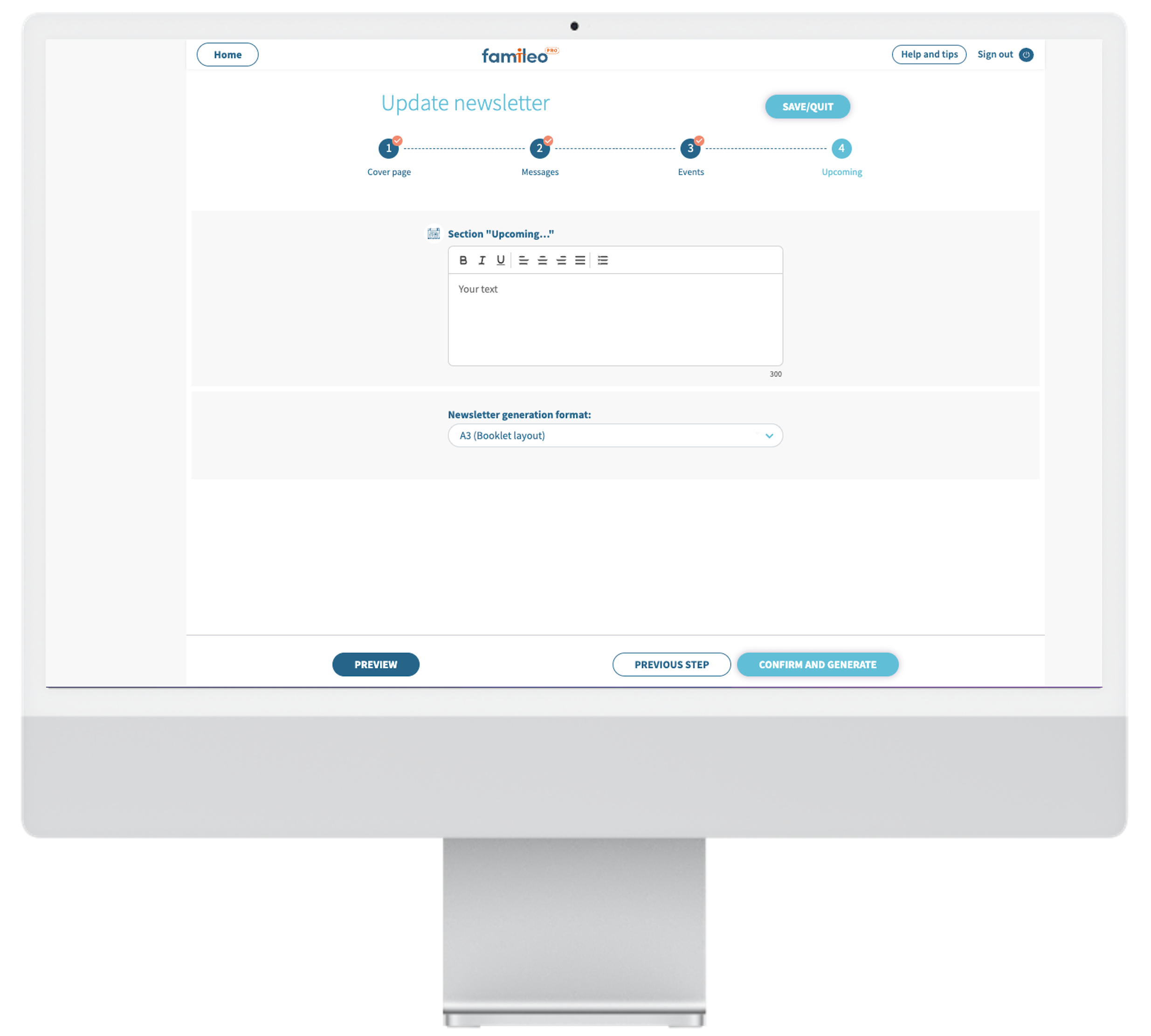
Print your newsletter!
Preview your newsletter by clicking on the 'Preview' button, a PDF will appear. You can print and save it on your computer. You can also add it straight to your facility wall by clicking on the 'Join' button.
Did you spot a mistake? No need to panic, you can edit your newsletter by clicking on the 'Update Newsletter' button.
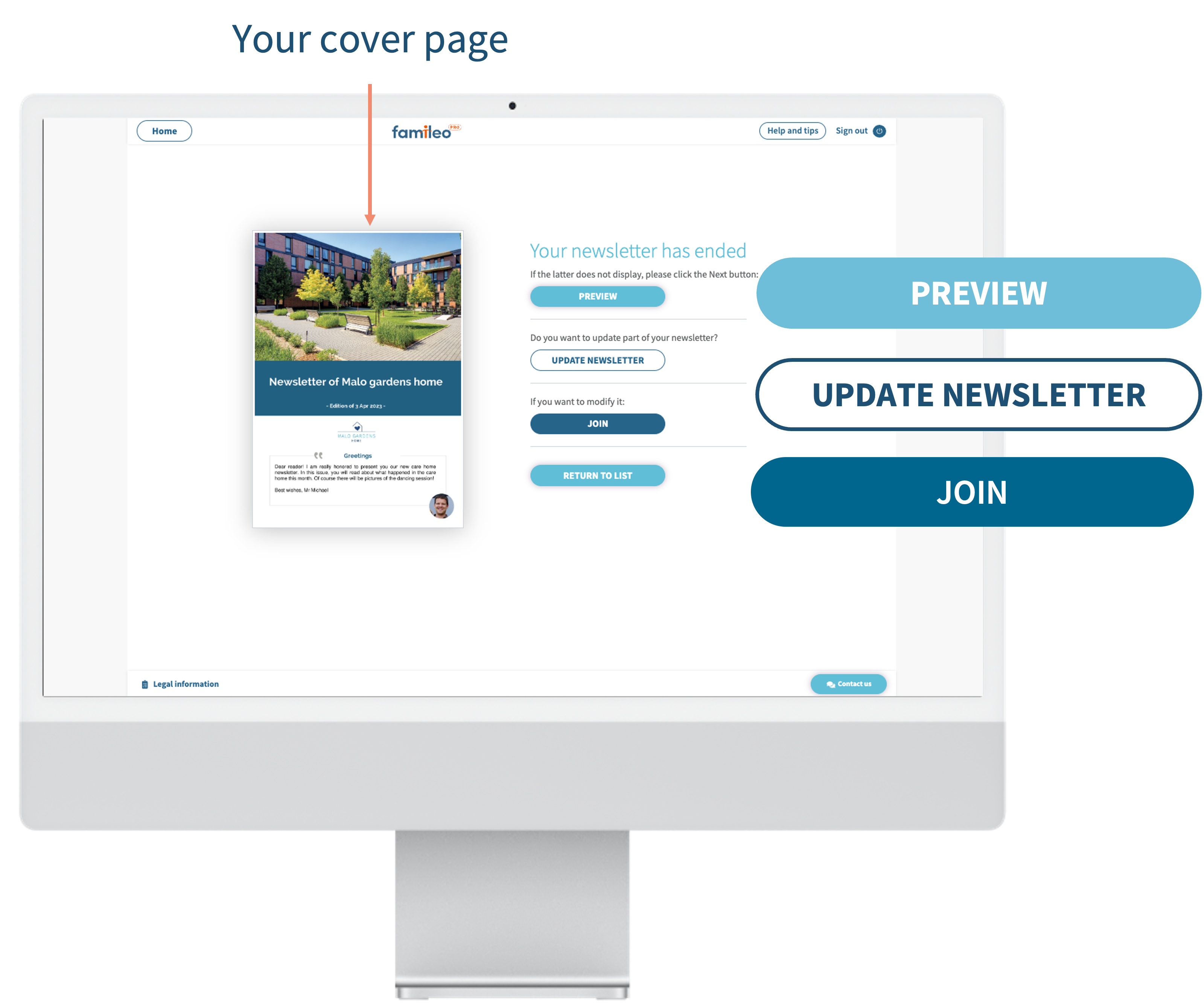
/02_Centre%20de%20ressources/02_EN/02_FAQ_OUTILS%20EN/Ideas_Internal%20newsletter/icecreampost-1.png?width=441&height=330&name=icecreampost-1.png)


/02_Centre%20de%20ressources/02_EN/01_TUTOS%20EN/03_Create%20an%20internal%20newsletter/Internal%20newsletter%20-%20Famileo%20Pro.gif?width=1000&height=667&name=Internal%20newsletter%20-%20Famileo%20Pro.gif)

/02_Centre%20de%20ressources/02_EN/01_TUTOS%20EN/03_Create%20an%20internal%20newsletter/uk%201.png?width=2000&height=1707&name=uk%201.png)
/02_Centre%20de%20ressources/02_EN/01_TUTOS%20EN/03_Create%20an%20internal%20newsletter/Add%20your%20messages%20-%20Famileo%20Pro-1.png?width=2000&height=1580&name=Add%20your%20messages%20-%20Famileo%20Pro-1.png)

